In the last three issues, we’ve covered the pieces — Microphone Basics (including some mic technique), Power Mixers/Amplifiers, and Speakers. In this, the final installment of Sound Bites, let’s talk about the whole: the PA, how to set it up, how to do a sound check, basic troubleshooting, and some basic do’s and don’ts.
Set-Up
One very simple rule will help see you through: OUT goes to IN. Here is basic PA set-up in 10 easy steps.
- When possible, put your speakers on stands. Position them facing the audience and as close to ear level as possible. Make sure the stands’ clamps are good and tight and, if there’s a safety lock or pin, that you use it. Never lift a speaker over your head without being certain you can control it.
- Place the mixer/amplifier in a convenient location. Plug it in, but do not turn it on.
- Using speaker cables, and only speaker cables, connect your speakers to the mixer. You can do this in one of two ways, but either way you choose remember “OUT goes to IN.” If you’re running your mixer in stereo (rare in live performance), you must run two cables from the Speaker Outs (left and right) of the mixer to the Speaker Ins on each speaker. If you’re running your mixer in mono (which will mostly be the case), you may choose to “daisy chain” the speakers instead. To daisy chain the speakers, you’ll run a cable from one of the Speaker OUTS on the mixer to an IN on the first Speaker. Then you’ll run a second cable from the OUT of that speaker to an IN on the second one. Depending upon the length of your cables and the location of your mixer, daisy chaining may be a more convenient option.
- If you are using stage monitors, you will daisy chain your house speakers from one of the Speaker OUTS on the mixer/amplifier, and your stage monitor(s) from the other. For more details on this process, you would refer to the manual for your mixer/amplifier.
- Set up your microphone(s) and stand(s). Using a microphone cable, and only a microhpone cable, connect from the microphone to the desired Input channel on your mixer. Repeat this process for each microphone. If you have an instrument (e.g. a keyboard) that plugs directly into the mixer, you will do the same: OUT of the instrument and IN to the desired channel on the mixer.
- When running cables, avoid running speaker and power cables directly along side microphone cables. The signal level in speaker and power cables is much higher than in mic cables. It is possible for that stronger signal to transfer into your microhpone cables., which can create a nasty low hum in your system. If the cables have to run in parallel, leave a few inches of distance between them. If they must cross, cross them at 90-degree angles.
- After everything is connected, make sure that the master volume on the mixer is turned all the way down and then turn on the mixer/amplifier. Mixer/Amplifiers or amplifiers by themselves are always on last and off first. [NOTE: If you have to plug or unplug anything after set-up is complete, be sure to turn the volume down first to avoid loud pops or feedback that could damage your ears or your speakers.]
- Raise the volume control of the first microphone to be tested to about half way. Slowly turn up the master volume control while either scratching (never thumping!) on the microhpone’s wind screen or saying the sound- check phrase “check one two” into the microhpone. Once the sound for that particular microphone is loud enough, move on to the next until you’ve gotten listening levels on all the microphones and instruments.
- Now is the time to fine tune your sound check. Ideally, you have someone who can walk around the ‘house’ and listen for volume, balance between all instruments and voices, and quality of sound throughout the space. If you don’t, do the best you can. Playing canned music while you walk around the room listening for hot spots and dead spots is sometimes the best option available.
- After, and only after, you know everything is working properly, and you have the sound you want, tape down any cables that may present a tripping hazard. Gaffers tape is the best thing for this. It’s heavy duty, tears easily off the roll, holds well and, unlike duct tape, removes easily without leaving residue behind.
A Note About Cables
Be kind to your cables! Cables break more easily than you think, and that break often occurs inside the cable, so you don’t know about it until there’s a sound problem. A cable is made up of multiple coated wires, surrounded by a shielding, and then the rubber outer coating. If you continually step on your cables, put sharp kinks in them, roll things over them, pull on them, or otherwise abuse them, the shielding inside the cable can break open, allowing out- side signal interference. The coating around the individual wires can crack, causing a short. The solders that hold the wires to the plugs and connecters can break. Injured cables can create sound nightmares. Be kind to your cables!
Troubleshooting
The knobs, lights, connectors, and cables can be intimidating, but remember that it’s all about signal flowing from one point to another — OUT of your mouth IN to the microphone, OUT of the microhpone IN to the mixer, OUT of the mixer IN to the amplifier, OUT of the amplifier IN to the speakers, OUT of the speakers IN to the ears of the audience. If something isn’t working, don’t panic. Follow the path of the sound from beginning to end, and check out one element at a time until you solve it.
Here are some common problems and ideas for solving them. This is by no means a complete list, but it will give you a jumping off place.
If one or more of your speakers isn’t making noise.
- Make sure the mixer/amplifier is plugged in to a working outlet and that the power is turned on.
- Confirm that all speaker connections are complete.
- Verify that every sound source is connected to the PA and working properly. Turn up each input channel on the mixer, one at a time, while you or someone else talks into the mic or plays the instrument connected to that channel.
There’s a low hum in the system.
- A mic cable may be too close to a speaker or power cable. Separate any cables that are too close.
- If you can’t find the source of the hum and correct it, you may be able to turn down the low frequency on the EQ.
You’re getting feedback
- There are three main causes of feedback: one microhpone or the entire system is too loud; a microphone is placed too close to a speaker; or a microphone is pointed directly at a speaker.
- The easiest ways to stop feedback, respective to the above list of causes, are: turn down the volume of the offending channel, or turn down the master volume; move the offending microphone away from the speaker; and make sure no microhpones are pointing directly at any speakers.
This mic isn’t working, but everything else is ok.
- Does it have a switch? Is it turned on?
- Make sure that mic’s input channel on the mixer is turned on and the volume up.
- If the channel has a mute button, be sure it is not engaged.
- If it’s none of the above, the most likely culprit is a bad cable, a bad connector, or a bad channel on the mixer. The easiest thing to test is the channel., so start there. Plug that mic into a different channel. If it works, your original channel is faulty. If it doesn’t, switch out the mic cable.
- If that doesn’t solve the problem, swap that microphone for another. If that solves the problem, you know the original microphone was bad.
−Hilary Ann Feldman